关闭虚拟机并修改虚拟机配置,增大磁盘大小
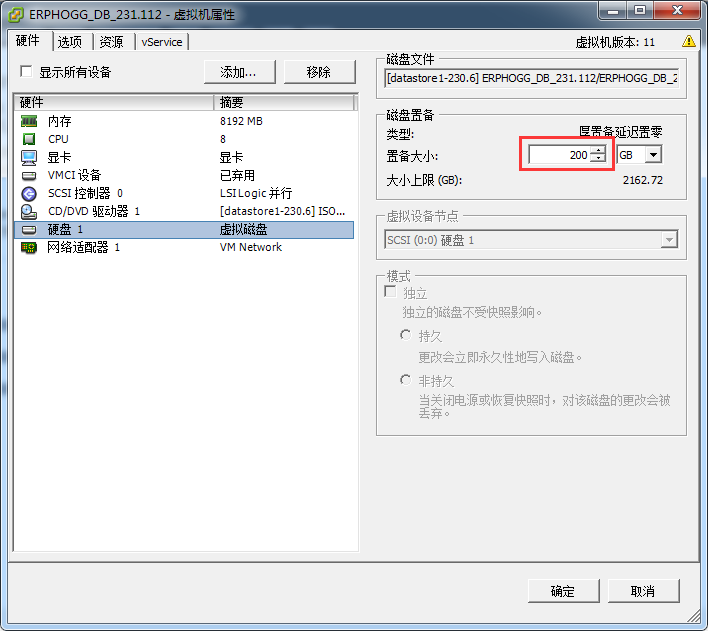
启动虚拟机后查看磁盘状态
df -hT ------------------------------------------------------------ Filesystem Type Size Used Avail Use% Mounted on /dev/mapper/VolGroup-lv_root ext4 43G 3.2G 38G 8% / tmpfs tmpfs 3.9G 0 3.9G 0% /dev/shm /dev/sda1 ext4 477M 82M 366M 19% /boot ------------------------------------------------------------ fdisk -l /dev/sda ------------------------------------------------------------ Disk /dev/sda: 214.7 GB, 214748364800 bytes # 磁盘sda已扩展到200G 255 heads, 63 sectors/track, 26108 cylinders Units = cylinders of 16065 * 512 = 8225280 bytes Sector size (logical/physical): 512 bytes / 512 bytes I/O size (minimum/optimal): 512 bytes / 512 bytes Disk identifier: 0x00070abb Device Boot Start End Blocks Id System /dev/sda1 * 1 64 512000 83 Linux Partition 1 does not end on cylinder boundary. /dev/sda2 64 7833 62401536 8e Linux LVM ------------------------------------------------------------ |
查看lvm状态
pvs ------------------------------------------------------------ PV VG Fmt Attr PSize PFree /dev/sda2 VolGroup lvm2 a--u 59.51g 0 ------------------------------------------------------------ vgs ------------------------------------------------------------ VG #PV #LV #SN Attr VSize VFree VolGroup 1 2 0 wz--n- 59.51g 0 ------------------------------------------------------------ lvs ------------------------------------------------------------ LV VG Attr LSize Pool Origin Data% Meta% Move Log Cpy%Sync Convert lv_root VolGroup -wi-ao---- 43.74g lv_swap VolGroup -wi-ao---- 15.77g ------------------------------------------------------------ |
创建新分区
fdisk /dev/sda ------------------------------------------------------------ WARNING: DOS-compatible mode is deprecated. Its strongly recommended to switch off the mode (command 'c') and change display units to sectors (command 'u'). Command (m for help): n # 输入n开始创建分区 Command action e extended p primary partition (1-4) p Partition number (1-4): 3 # 输入3创建sda3 First cylinder (7833-26108, default 7833): Using default value 7833 Last cylinder, +cylinders or +size{K,M,G} (7833-26108, default 26108): Using default value 26108 Command (m for help): w # 写入分区表 The partition table has been altered! Calling ioctl() to re-read partition table. WARNING: Re-reading the partition table failed with error 16: Device or resource busy. The kernel still uses the old table. The new table will be used at the next reboot or after you run partprobe(8) or kpartx(8) Syncing disks. # 需要重启后才能生效 ------------------------------------------------------------ |
重启虚拟机 格式化新分区
fdisk -l /dev/sda ------------------------------------------------------------ Disk /dev/sda: 214.7 GB, 214748364800 bytes 255 heads, 63 sectors/track, 26108 cylinders Units = cylinders of 16065 * 512 = 8225280 bytes Sector size (logical/physical): 512 bytes / 512 bytes I/O size (minimum/optimal): 512 bytes / 512 bytes Disk identifier: 0x00070abb Device Boot Start End Blocks Id System /dev/sda1 * 1 64 512000 83 Linux Partition 1 does not end on cylinder boundary. /dev/sda2 64 7833 62401536 8e Linux LVM /dev/sda3 7833 26108 146797950 83 Linux ------------------------------------------------------------ mkfs.ext4 /dev/sda3 |
lvm扩容
pvcreate /dev/sda3 ------------------------------------------------------------ Physical volume "/dev/sda3" successfully created ------------------------------------------------------------ pvs ------------------------------------------------------------ PV VG Fmt Attr PSize PFree /dev/sda2 VolGroup lvm2 a--u 59.51g 0 /dev/sda3 lvm2 ---- 140.00g 140.00g ------------------------------------------------------------ ll /dev/mapper/ ------------------------------------------------------------ total 0 crw-rw----. 1 root root 10, 236 Mar 24 11:49 control lrwxrwxrwx. 1 root root 7 Mar 24 11:49 VolGroup-lv_root -> ../dm-0 lrwxrwxrwx. 1 root root 7 Mar 24 11:49 VolGroup-lv_swap -> ../dm-1 ------------------------------------------------------------ vgextend /dev/mapper/VolGroup /dev/sda3 ------------------------------------------------------------ Volume group "VolGroup" successfully extended ------------------------------------------------------------ lvextend -l +100%FREE /dev/VolGroup/lv_root /dev/sda3 ------------------------------------------------------------ Size of logical volume VolGroup/lv_root changed from 43.74 GiB (11198 extents) to 183.74 GiB (47037 extents). Logical volume lv_root successfully resized. ------------------------------------------------------------ resize2fs /dev/VolGroup/lv_root ------------------------------------------------------------ resize2fs 1.43-WIP (20-Jun-2013) Filesystem at /dev/VolGroup/lv_root is mounted on /; on-line resizing required old_desc_blocks = 3, new_desc_blocks = 12 The filesystem on /dev/VolGroup/lv_root is now 48165888 blocks long. ------------------------------------------------------------ # 扩容后查看磁盘使用情况 df -h ------------------------------------------------------------ Filesystem Size Used Avail Use% Mounted on /dev/mapper/VolGroup-lv_root 181G 3.3G 170G 2% / tmpfs 3.9G 0 3.9G 0% /dev/shm /dev/sda1 477M 82M 366M 19% /boot ------------------------------------------------------------ |